SEO Smart Links Plugin for WordPress
SEO Smart Links plugin is one of the “must have” free plugin to help get your WordPress blog ranked higher in Google. The higher you are, the more traffic you get for free – and the more effective and well-known your blog/site becomes.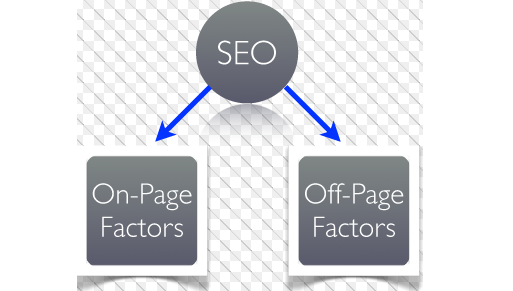
SEO Smart Links enables you to automatically link keywords and phrases within your posts and comments with corresponding posts, pages, categories and tags on your blog. This saves you the time and effort of ever having to do this again manually! In fact, I bet by the time you’ve got to the end of your post you’re ready to do something else and not faff about for another hour with linking.
SEO Smart Links works by enabling you to set up your own keywords and match those to matching URLs.
SEO Smart Links also allows you to set the nofollow attribute if you wish, and/or to open links in a new window. At this stage, these might not be things you want, or even understand – but it does it if you want it to.
SEO Smart Links lets you easily interlink all your blog posts together
SEO Smart Links lets you easily add affiliate links to other sites, helping you generate greater revenue easier.
And – it all happens behind the scenes. You have full control over what happens – and can edit your options from inside the Admin Panel.
SEO Smart Links lets you assist your website visitors to find your other, relevant, content – keeping them on your site longer, engaging your audience with just the information they’re looking for. It’d be a shame to lose your visitor when you have just the perfect page, but they couldn’t easily spot it.
Internal linking across your site is an important part of your on-site SEO efforts – when search engines visit your site, they’ll see the interlinking and think it must all be related and relevant – so it’ll give you extra points for that on your scorecard … and every little bit helps when it comes to getting noticed by Google and the other search engines, so they can confidently send traffic your way by ranking your site higher in their search results.
Nearly 300,000 people have downloaded and installed this plugin to date, so you’re in good company.
SEO Smart Links
When you’re putting your site together, writing your posts, you’ll automatically want to quickly link to other pages/posts you’ve written, or an outside resource. All links are either a nofollow or a dofollow link, which is a secret code to Google about the value it should place on those links.
If Google’s on your site and spots a link that is a nofollow link, it’ll not investigate what’s at the end of the link, it will assume it’s not a very important site. On the other hand, if Google spots a dofollow link, then it’ll think “ah – DO follow … that’s my secret code to say the site this links to is important, so I’ll take a look and give that site some extra Google points”. It’s therefore important that you’re a little bit tight, or economical, with who you give dofollow links to.
If you’re linking to another of your posts/pages – or another website or blog you own – you’ll naturally want to mark it to Google as a dofollow link. If it’s an affiliate link you’re trying to use, then you’ll probably want to use a nofollow link.
If you’re at this stage in your web writing, then this will be of interest to you, that you can set the links individually – and automatically use the right one when Smart Links automatically links to your site or affiliate sites. If you’ve no idea what nofollow/dofollow mean, and it’s gone right over your head – don’t worry – just put it down as a good thing to have in place for when you’re ready to distinguish between the two and spend time deciding what’s best.
Cost: FREE
Website: SEO Smart Links
Configuring SEO Smart Links
As with all plugins, you simply download it, then upload it to your site – something that’s been made easier in the past couple of years as you can simply upload the .zip file from the WordPress Admin Panel and it does it for you.
Once installed, you now need to head for the Settings section, where you’ll see the plugin listed. Click on its name for the SEO Smart Links Admin Panel to open up – you’ll be pleased to note it’s short and sweet.
How you configure SEO Smart Links will be down to personal choice, but if this is all new to you then it’s nice to have a guide as to what somebody else might do, so this is what I’d do the first time I set up SEO Smart Links in my friend tech news blog candy cms :
Set it to link to posts only in the first two sections (Internal Links and Target). Unless you have significant website pages, or have built your WordPress up like a website (based on pages, not posts), then most of your pages will probably contain irrelevant things like your “About Us” information. There’s no point auto-linking to any of that.
Limits – you don’t want your whole site/blog to be a confusing myriad of links, so try setting these to 2 and 1 in the first instance.
If you’re going to be linking to affiliate sites, with your affiliate link, then set it to nofollow. Use dofollow if you’re linking to your own site/s.
Open in New Window: for me, I’d say if you’re linking to this current blog then you want it to not open a new window. If you’re linking to other sites you might want to choose to open a new window – so they don’t forget where they came from!
You can’t “break” your site or the plugin, so play around with the settings if you want – choose different values – look and see what happens.