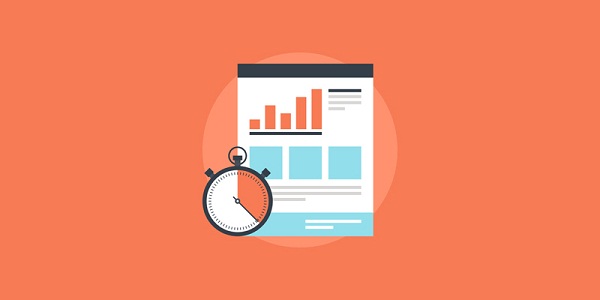It is safe to say that WordPress is one of the most flexible CMS platforms out there. You can create any site with WordPress at its core. You can also host a WordPress site on anything from shared hosting to a dedicated server. Regardless of the type of web hosting service to use, there are simple ways to optimize WordPress to run faster and smoother. We are going to discuss 5 of those ways in this article.
Clean Your Database
By default, WordPress saves your content and many more. Revisions, update history and other information are stored in the database, along with the content that matter. Whenever a database query is performed (which in itself you can optimise here, these unused entries are read and sorted.
This default nature is great for when you need to revert to an older version of a post, or when you need to retrieve lost articles after you accidentally close your browser window when composing. Most of the time, however, the database entries are slowing down your WordPress site.
There are plugins that can help you remove revisions and other unused information regularly. WP-Optimize and WP Clean Up Optimizer are great examples of plugins that can help you keep your WordPress database optimized.
Use Caching
Caching is almost a must with WordPress sites, especially if you are serious about getting the most performance out of your WordPress hosting plan. Plugin such as the W3 Total Cache and WP Super Cache are designed for this very task.
What caching does is eliminate the need to query the database every time your site is loaded. Instead, posts and pages that haven’t been changed or updated are stored as static HTML files for faster loading time. The caching plugin handles the rest for you, including updating the cache whenever you add a new post or update the old one.
Some caching plugins even support caching only certain parts of your site. The Comments section, for instance, will still be very much usable and up to date even when caching is activated. The same goes for other dynamic elements, such as a Twitter feed placed on your site’s widget.
More importantly, the way the plugin of your choice cache the site can be adjusted to suit the kind of WordPress hosting you use. Disk caching works better with shared hosting or SSD-based VPS, while Memcache can be a very good alternative if you have root access and a properly configured server.
Optimize CSS and JS
Even though WordPress is very flexible, it is not the most efficient CMS platform out there. Plugin and theme developers often use multiple CSS and JavaScript files to add functions and design elements to a WordPress site. The more files are needed for your site to load properly, the heavier it is for your WordPress hosting server to handle the requests.
You can easily optimize CSS and JS files by doing two things. First, minify them. Minifying JavaScript and CSS means removing unused lines (such as empty lines and comments) and making the files smaller. This process alone can reduce the size of a page by as much as 50%.
Next, you can also combine multiple CSS and JS files into one. Instead of loading 5 CSS files, for example, users will only need to request a single CSS file. This will not only speed up your site’s overall loading time, but also reduce the weight your WordPress hosting server must handle under heavy traffic.
As always with WordPress, there is a plugin for this too!
Offload Static Content with CDN
This next step is an approach that many site owners don’t take seriously. Offloading static content to a good and reliable CDN can really help reduce server load and speed up your site. CDN or Content Distribution Network also has multiple nodes, allowing users to request static files from the nearest server.
Unfortunately, you do need a reliable CDN service for the job. Simply going for any CDN wouldn’t do. Bad CDN will only slow your site down, but a good one can improve your site’s overall performance and reduce page loading time substantially.
CloudFlare and Amazon AWS are two good examples of CDN services you can rely on. You can even feed static content through Google’s content distribution network. To set things up, you simply need to configure your hosting account or your WordPress installation via the caching plugin.
Keep It Clean
Last but not least, the major cause of server slowdowns and inefficient use of resources is the content itself. There are ways to deliver good quality content without sacrificing performance. Instead of streaming your own MP4 or MOV video files, for example, you can upload the same video to a streaming service (i.e. YouTube) and give your WordPress hosting server a room to breathe. Keep it simple and you will be able to squeeze the most performance out of your WordPress hosting service.